When you launch a new Shopify store, you’ll notice the default "Powered by Shopify" text in the footer. While this serves as brand promotion for Shopify, many store owners opt to remove it to create a more polished, branded, and professional experience.
In this SEO-optimized guide, we walk through why and how to remove the “Powered by Shopify” text and provide customization ideas to replace it effectively.
Why Remove "Powered by Shopify"?
Removing the default footer text helps:
- 🔧 Strengthen your brand: Replace third-party branding with your own.
- 🧼 Improve design: A cleaner footer enhances your store's aesthetics.
- 🛑 Prevent user distractions: The default link leads to Shopify’s homepage.
- 💡 Add valuable content: Use the space for trust badges, policies, or contact info.
Does It Affect SEO or Store Performance?
No. Removing "Powered by Shopify" has no negative impact on SEO or Shopify’s core functionality. Your ranking depends on content quality, site speed, and UX—not footer branding.
Step-by-Step Guide: Shopify Admin Method
This method is beginner-friendly and works on most themes.
| Step | Action | Notes |
|---|---|---|
| 1 | Log into Shopify admin | Go to admin.shopify.com |
| 2 | Go to Online Store > Themes | Make sure you're editing the active theme |
| 3 | Click Actions > Edit languages | Opens the language editor |
| 4 | Search for "powered" | Locate "Powered by Shopify" fields |
| 5 | Delete the text or add a space | Also edit "Powered by Shopify HTML" for password pages |
| 6 | Save your changes | Click Save |
| 7 | Verify your store | Visit the site to confirm removal |
Alternative Method: Edit Theme Code
Advanced users can remove the text via code:
- Go to Online Store > Themes.
- Click Actions > Edit code.
- Open
footer.liquidorsections/footer.liquid. - Search for
"Powered by Shopify"and delete or comment it out. - Save and preview changes.
⚠️ Always back up your theme before editing the code.
What to Add Instead
Once the text is removed, make the most of your footer:
| Content Type | Example | Benefit |
|---|---|---|
| Brand Tagline | “Crafted by Your Store” | Reinforces brand identity |
| Trust Badges | Visa, PayPal, SSL | Increases customer trust |
| Contact Info | support@store.com | Boosts accessibility |
| Social Links | Instagram, X | Encourages engagement |
| Newsletter CTA | “Join our community” | Grows email list |
More Tips to Build a Fully Branded Store
- 🎨 Customize your theme: Adjust colors, fonts, logos.
- 🧩 Use apps like Shogun or Pagefly for layout control.
- 📦 Bundle products using branding-friendly apps.
- 💬 Enable live chat and customer testimonials for trust.
- ⚙️ Explore Shopify Plus for enterprise branding flexibility.
Troubleshooting: Common Issues
| Problem | Fix |
|---|---|
| Text won’t disappear | Ensure you're editing the right theme and clear cache |
| Error in theme code | Revert to backup and use admin method |
| Unsure about SEO impact | Focus on full-site SEO: content, UX, performance |
| Using a free theme | Contact Shopify support if needed |
Final Thoughts
Removing “Powered by Shopify” is a small step with a big branding impact. Whether you're aiming for cleaner visuals or stronger identity, taking control of your footer is a smart move. Use this guide as your roadmap for a better branded and more trusted Shopify experience.
For deeper customization, explore Shopify apps, update theme settings, and consider Shopify Plus if you’re scaling.
Related Searches
- how to remove powered by shopify
- shopify how to remove powered by shopify
- how to remove powered by shopify from footer
- how do i remove powered by shopify
- can you remove powered by shopify
References
- Shopify Help Center: Remove 'Powered by Shopify' from your online store
- Thimpress Blog: How to Remove Powered by Shopify From Your Online Store
- Jotform Blog: How to remove “Powered by Shopify”: A step-by-step guide
- Gorgias Blog: How to Remove Powered by Shopify on Your Website (and What To Put Instead)
- Appwrk Guide: How to Remove Powered by Shopify
- Bundler Blog: Remove Powered by Shopify
- AVADA Blog: How to Remove Powered by Shopify: A Guide for Store Owners and Developers
- iFoto Blog: How to Remove "Powered by Shopify" from Your Online Store